我的云音乐APP开发课程笔记
项目基本流程
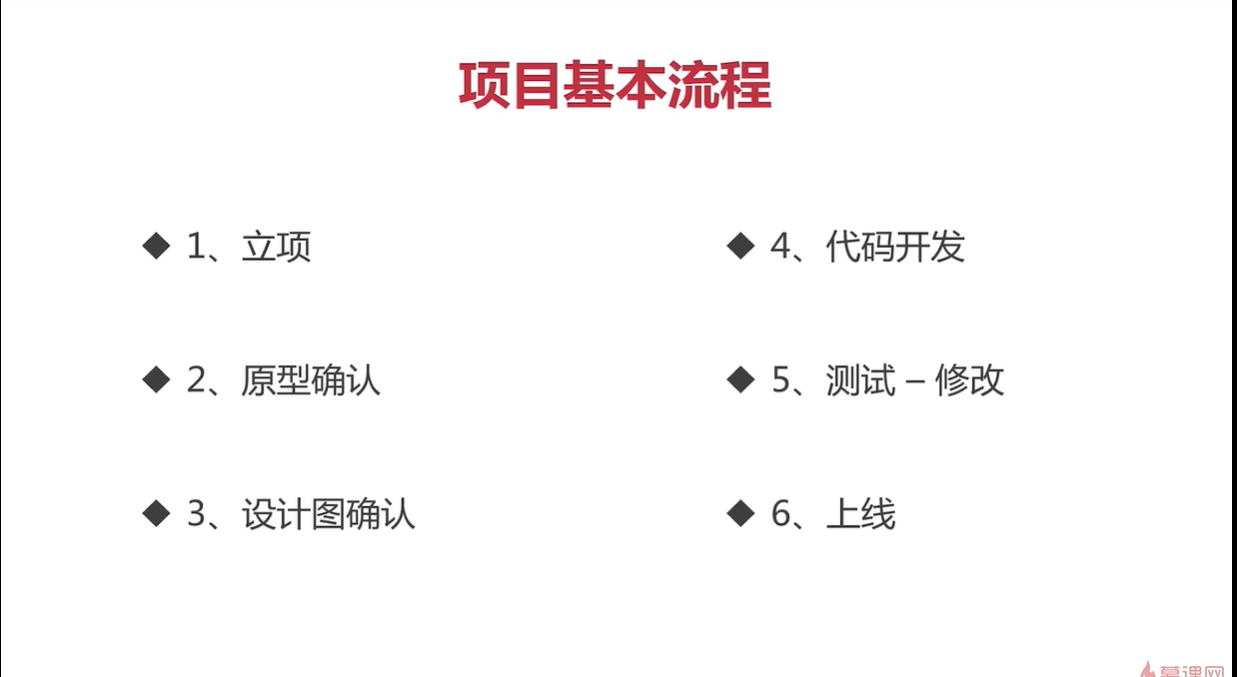
第三方库
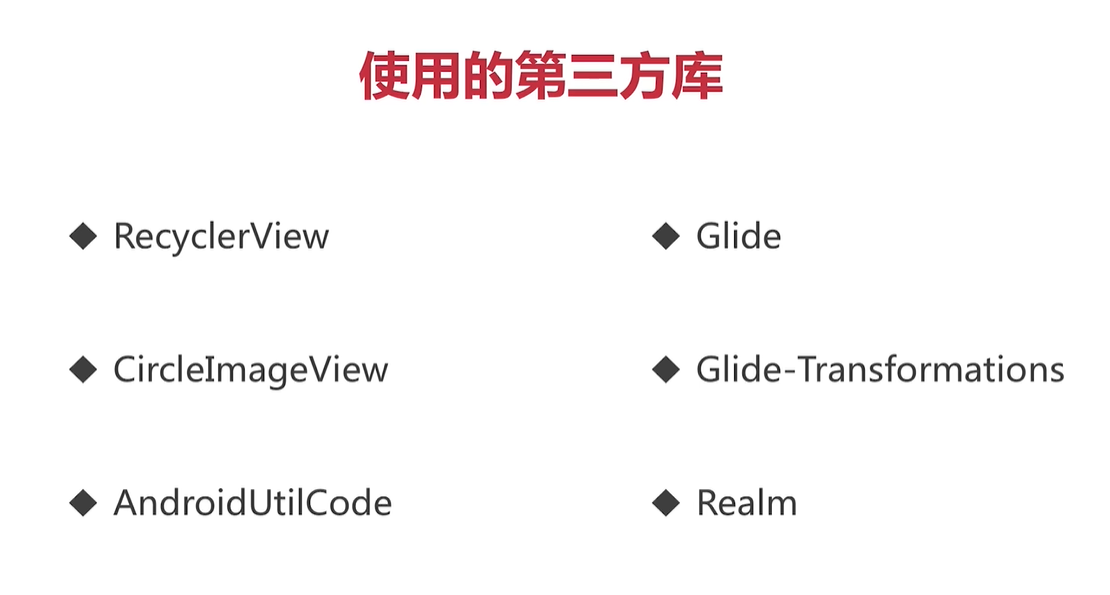
AndroidUtilCode是一个校验信息的库
Glide是在线加载图片的库
glide-transformations配合Glide进行图片处理(如高斯模糊处理
CircleImageView 把图片圆形展示并可以设置边界
Realm数据库 的使用
EventBus 一个Android事件发布/订阅轻量级框架。(类似于广播)
- 简化了组件间的通讯。
- 分离了事件的发送者和接受者。
- 在Activity、Fragment和线程中表现良好。
- 避免了复杂的和易错的依赖关系和生命周期问题。
- 使得代码更简洁,性能更好。
- 更快,更小(约50k的jar包)。
LitePal :LitePal是一款开源的Android数据库框架,采用了对象关系映射(ORM)的模式,并将我们平时开发最常用到的一些数据库功能进行了封装,使得不用编写一行SQL语句就可以完成各种建表和增删改查的操作。
BaseRecyclerViewAdapterHelper 一个非常简单灵活且强大的adapter
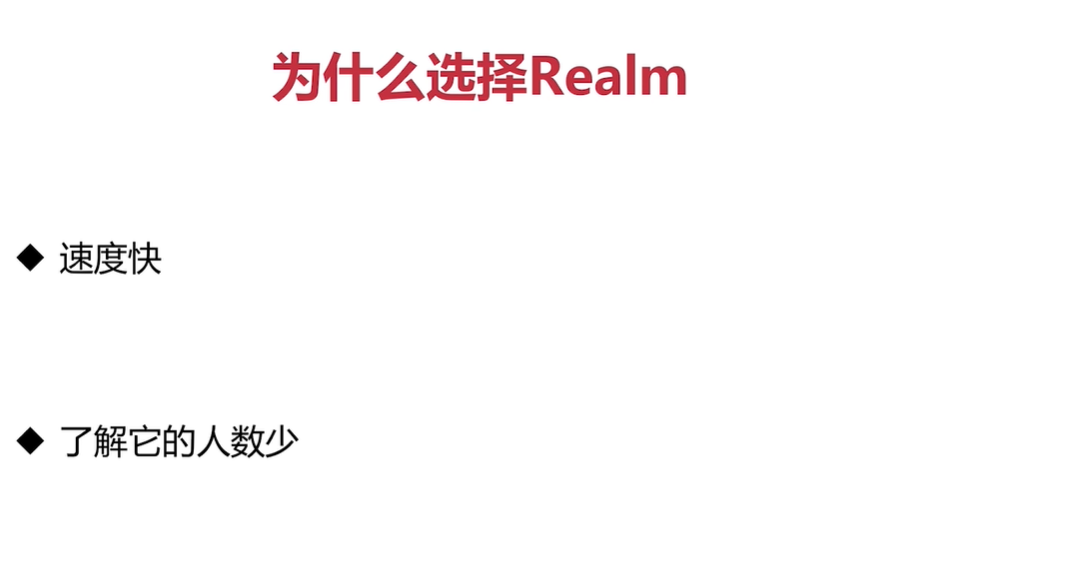
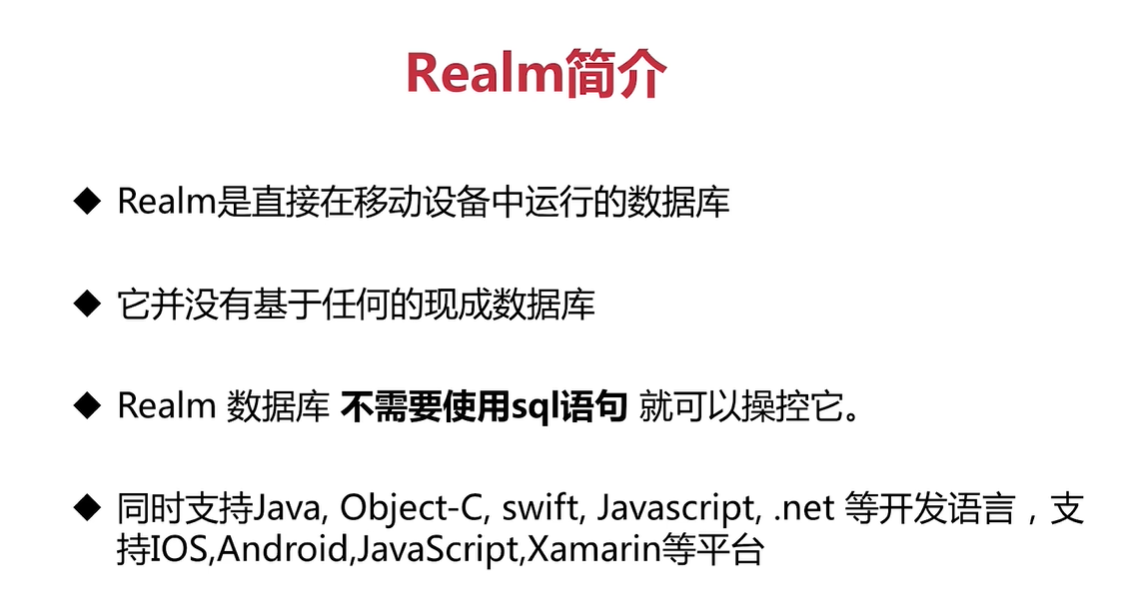
导入后,在MyApplication 中初始化,模型类要继承RealmObject (在模型中描绘一个数组用RealmList)
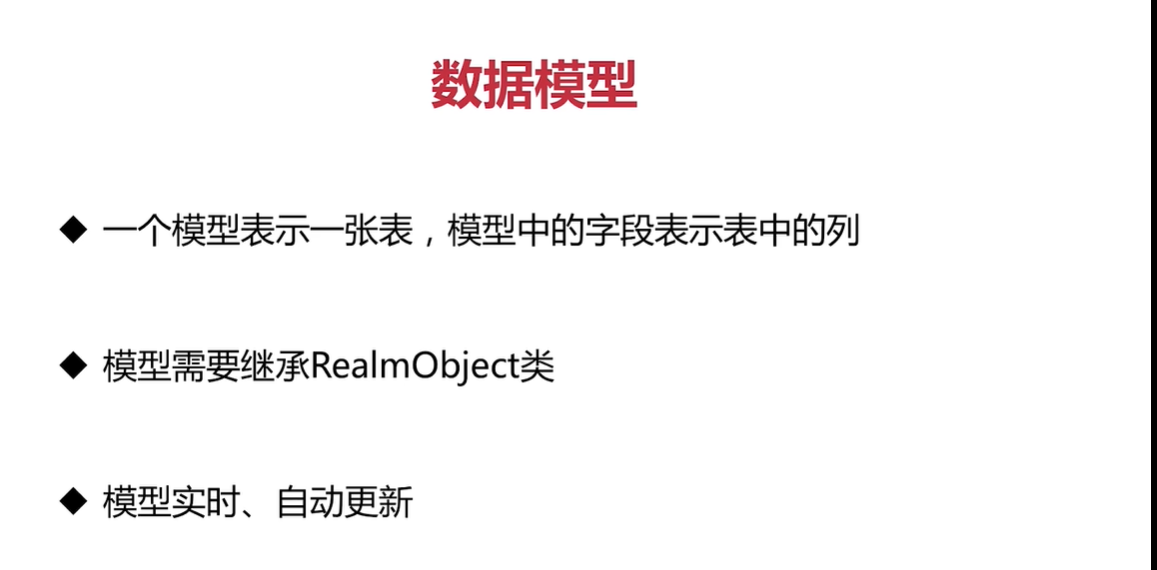
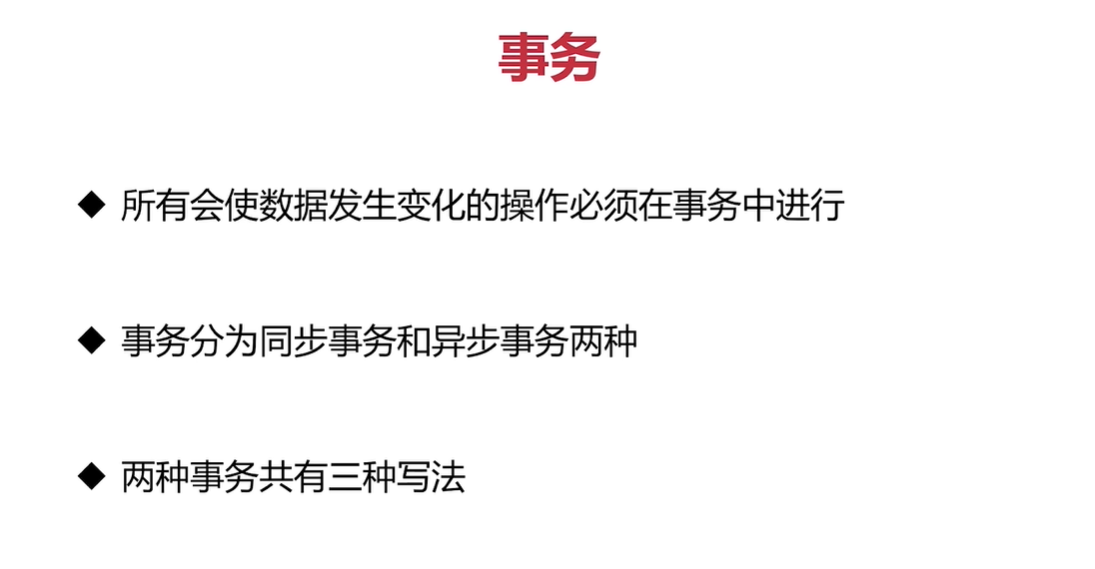
1、
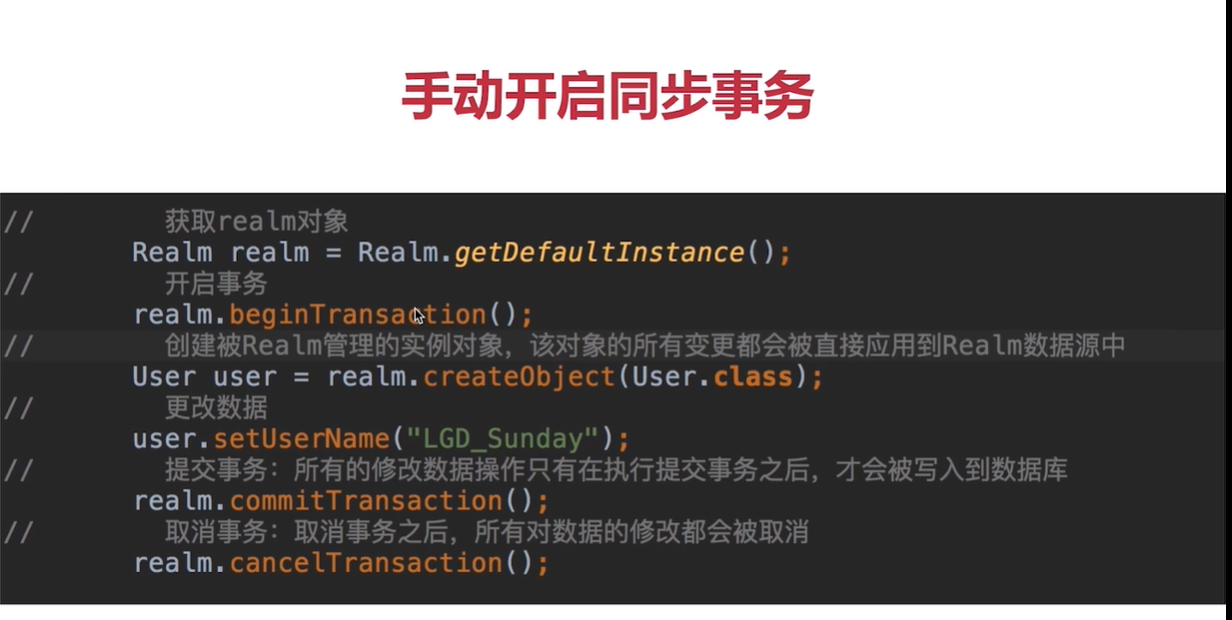
2、
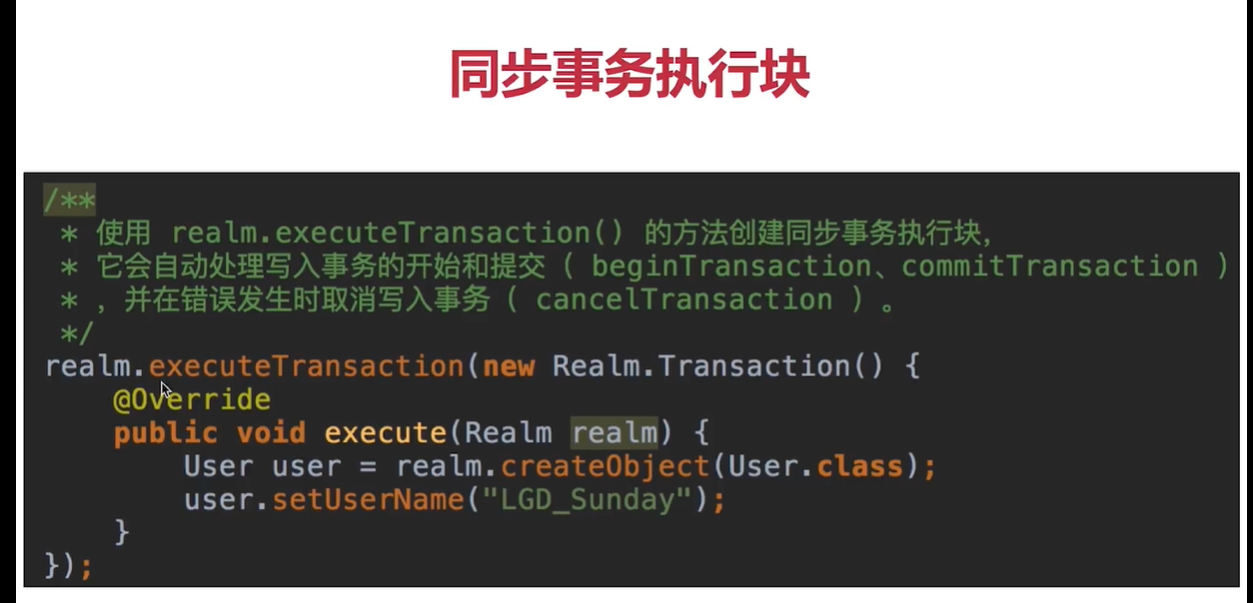
3、
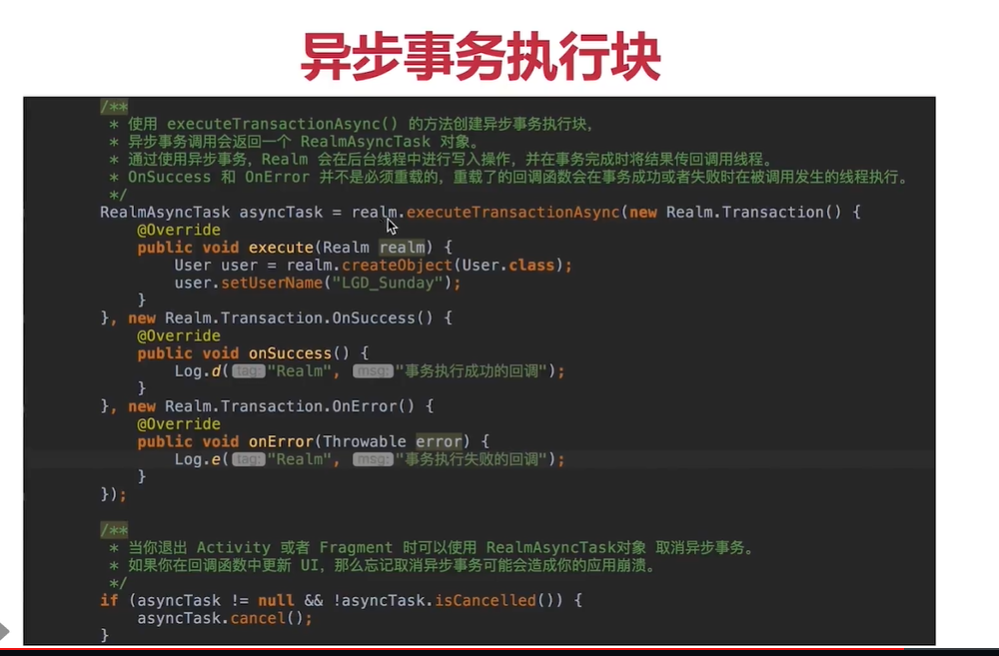
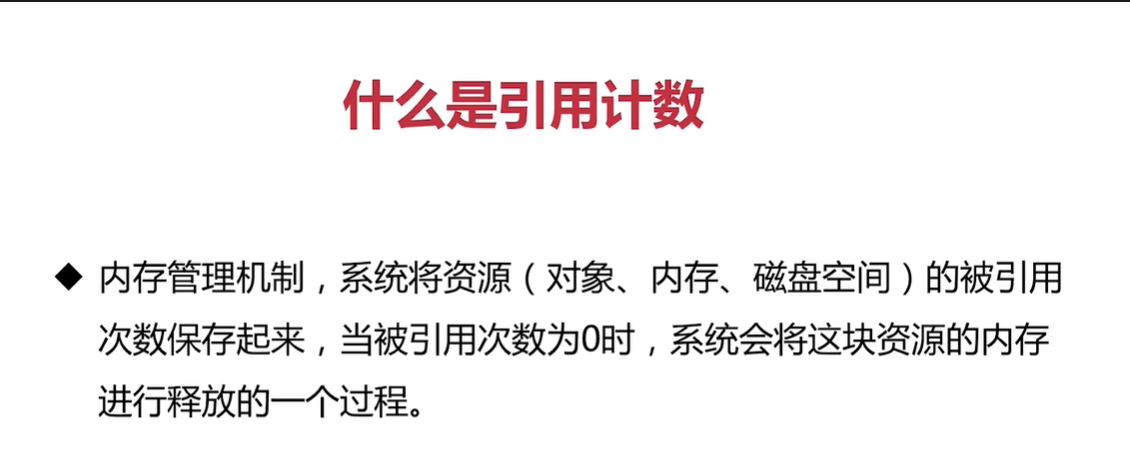
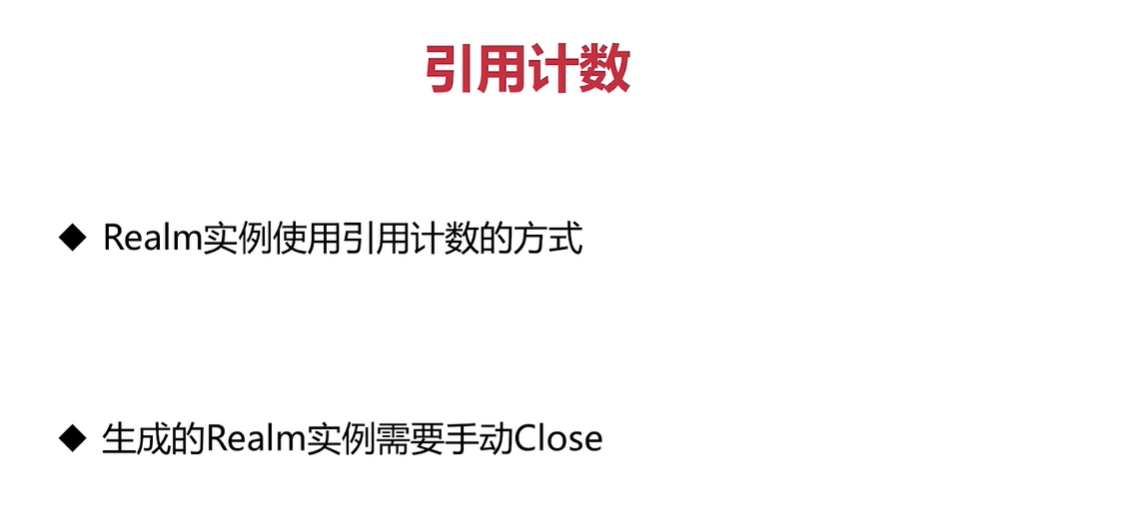
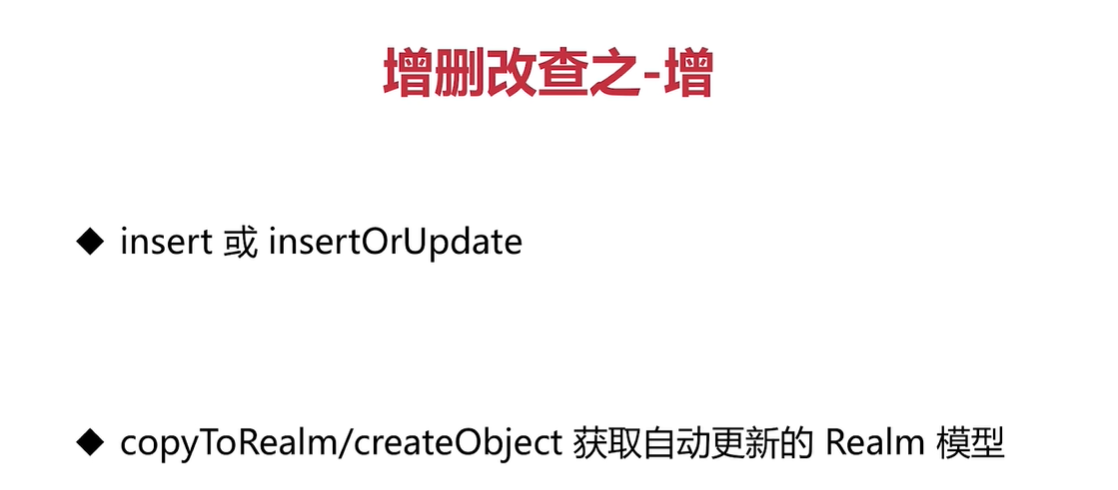
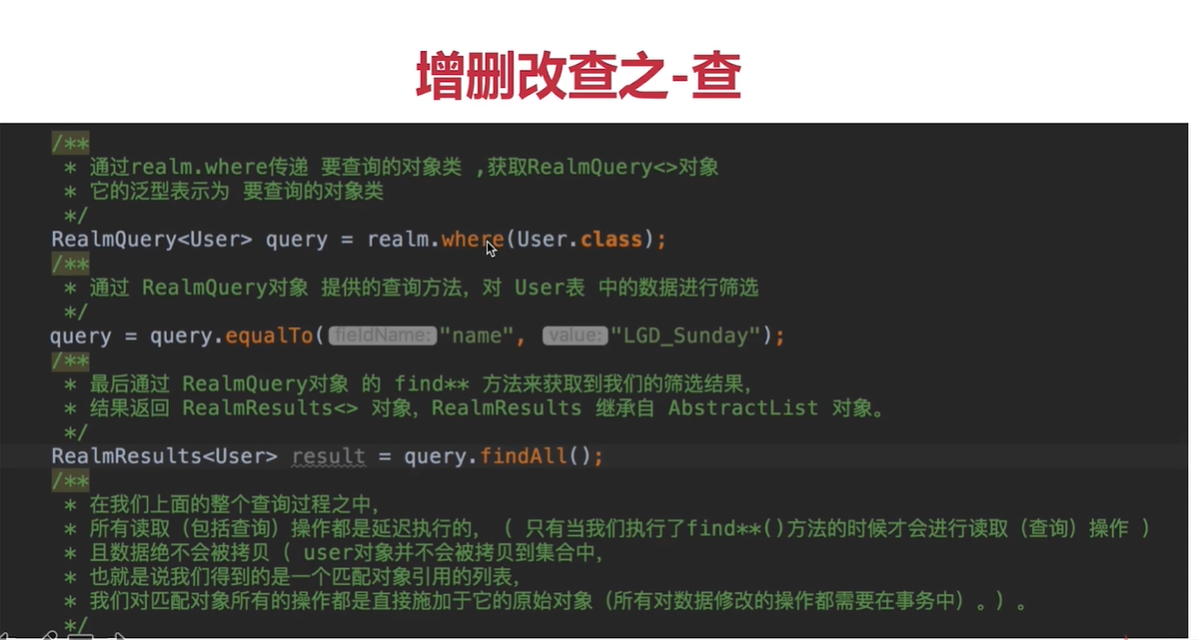
result 是可以自动更新的模型的集合
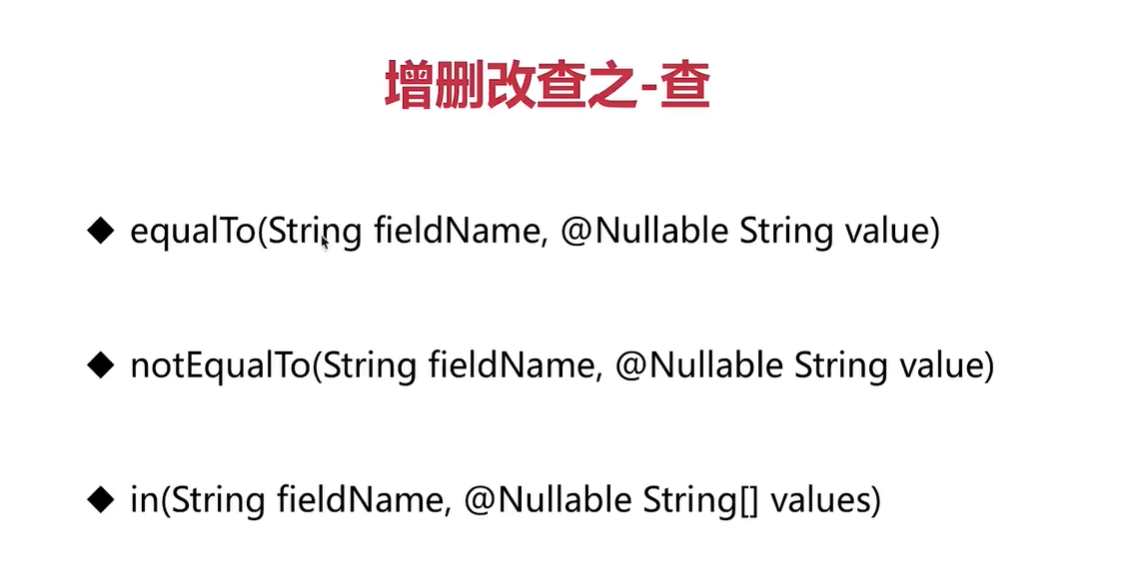
Realm数据迁移
Realm数据库发生结构性变化(模型或者模型中的字段出现了新增,修改,删除)的时候,我们就需要对数据库进行迁移
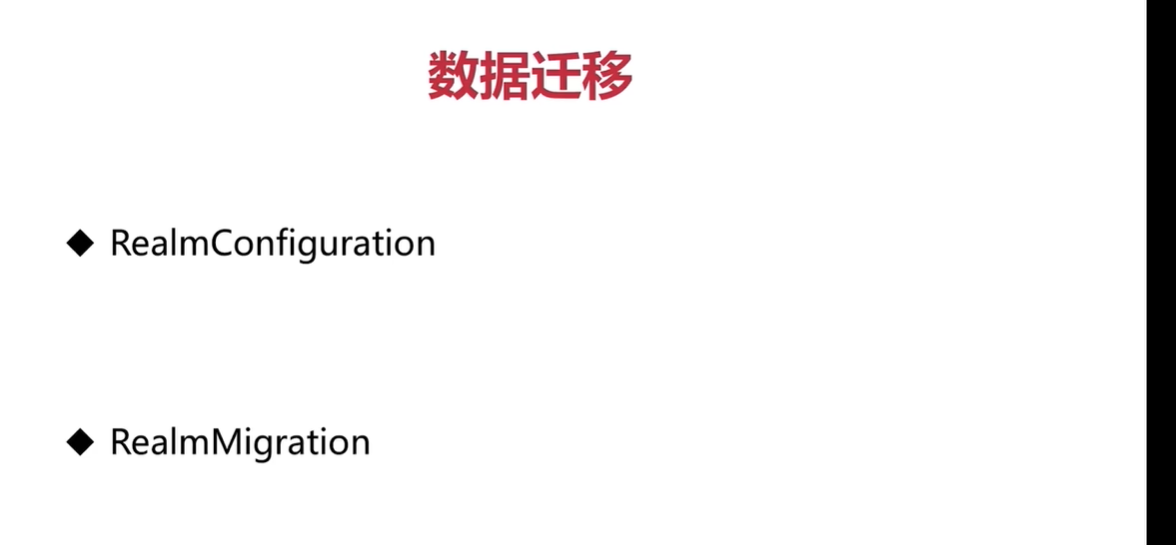
Realm数据库传的是对象引用,只有当不在使用Realm数据库中的数据时,才能close掉。
零碎的知识点
UI样式
- 顶部存放状态的区域叫做statusBar,关于android中风格样式的设置都在res/value/styles.xml里
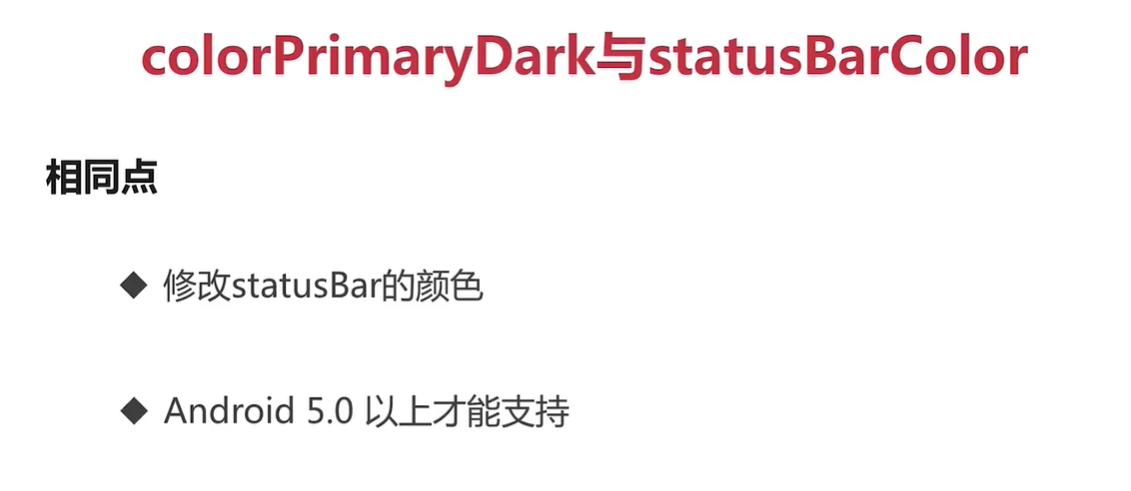
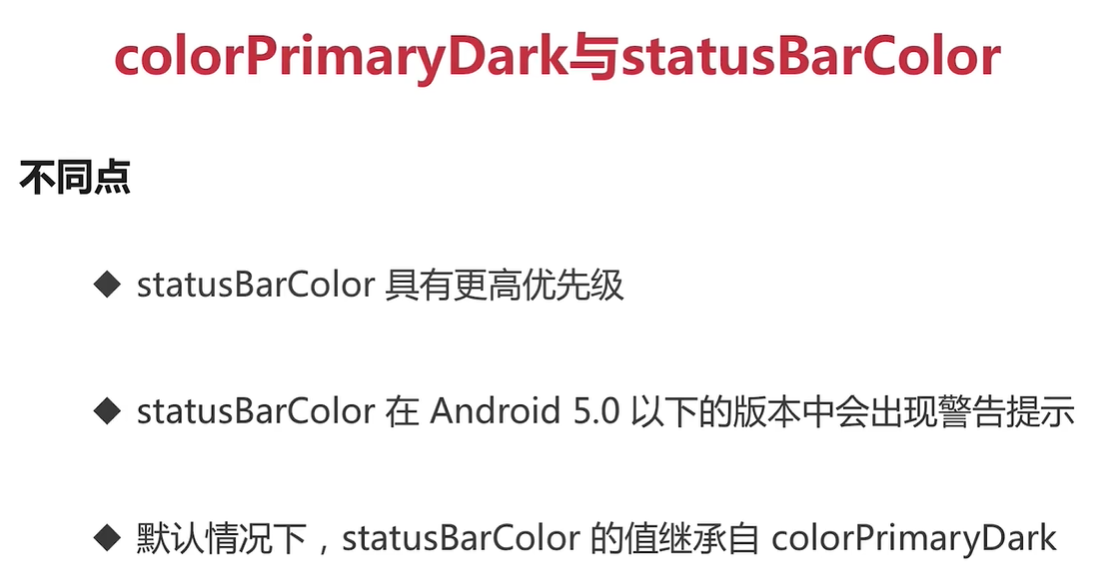
- value-v21 :存放android5.0之后的资源文件
- NavigationBar(IOS):顶部导航栏
自定义控件
现在values文件夹下建一个attrs.xml,然后声明样式,如
<?xml version="1.0" encoding="utf-8"?> <resources> <!-- 声明样式--> <declare-styleable name="inputView"> <!-- 输入框前图标,format:reference表示接收一个资源文件--> <attr name="input_icon" format="reference"/> <!-- 输入框提示内容,format="string"表示接收一个字符串--> <attr name="input_hint" format="string"/> <!-- 输入框是否以密文展示--> <attr name="input_password" format="boolean"/> </declare-styleable> </resources>创建布局xml文件,如
<?xml version="1.0" encoding="utf-8"?> <LinearLayout xmlns:android="http://schemas.android.com/apk/res/android" android:orientation="horizontal" android:layout_width="match_parent" android:layout_height="@dimen/inputViewHeight" android:gravity="center_vertical" android:paddingLeft="@dimen/marginSize" > <ImageView android:id="@+id/iv_icon" android:layout_width="wrap_content" android:layout_height="wrap_content" android:src="@mipmap/phone" /> <EditText android:id="@+id/et_input" android:layout_width="match_parent" android:layout_height="match_parent" android:background="@null" android:hint="用户名" android:paddingLeft="@dimen/marginSize" android:paddingRight="@dimen/marginSize" android:textSize="@dimen/titleSize" /> </LinearLayout>创建相应类
package com.example.cloudmusic.views; import android.content.Context; import android.content.res.TypedArray; import android.media.Image; import android.os.Build; import android.text.InputType; import android.util.AttributeSet; import android.view.LayoutInflater; import android.view.View; import android.widget.EditText; import android.widget.FrameLayout; import android.widget.ImageView; import androidx.annotation.NonNull; import androidx.annotation.Nullable; import androidx.annotation.RequiresApi; import com.example.cloudmusic.R; /** * 1、input_icon: 输入框前面的图标 * 2、input_hint: 输入框提示内容 * 3、is_password: 输入框的内容是否需要以密文的形式展示 */ public class InputView extends FrameLayout { private int inputIcon; private String inputHint; private boolean isPassword; private View mView; private ImageView mIvIcon; private EditText mEtInput; public InputView(@NonNull Context context) { super(context); init(context,null); } public InputView(@NonNull Context context, @Nullable AttributeSet attrs) { super(context, attrs); init(context,attrs); } public InputView(@NonNull Context context, @Nullable AttributeSet attrs, int defStyleAttr) { super(context, attrs, defStyleAttr); init(context,attrs); } @RequiresApi(api = Build.VERSION_CODES.LOLLIPOP) public InputView(@NonNull Context context, @Nullable AttributeSet attrs, int defStyleAttr, int defStyleRes) { super(context, attrs, defStyleAttr, defStyleRes); init(context,attrs); } private void init(Context context,AttributeSet attrs){ if(attrs == null) return ; // 获取自定义属性 TypedArray typedArray = context.obtainStyledAttributes(attrs, R.styleable.inputView); inputIcon = typedArray.getResourceId(R.styleable.inputView_input_icon,R.mipmap.logo); inputHint = typedArray.getString(R.styleable.inputView_input_hint); isPassword = typedArray.getBoolean(R.styleable.inputView_input_password,false); //释放 typedArray.recycle(); //绑定layout布局 mView = LayoutInflater.from(context).inflate(R.layout.input_view,this,false); mIvIcon = mView.findViewById(R.id.iv_icon); mEtInput = mView.findViewById(R.id.et_input); // 布局关联属性 mIvIcon.setImageResource(inputIcon); mEtInput.setHint(inputHint); mEtInput.setInputType(isPassword ? InputType.TYPE_CLASS_TEXT | InputType.TYPE_TEXT_VARIATION_PASSWORD : InputType.TYPE_CLASS_PHONE); addView(mView);//绑定布局 } /** * 返回输入内容 * @return */ public String getInputStr(){ return mEtInput.getText().toString().trim(); } }最后是调用布局
<com.example.cloudmusic.views.InputView android:layout_width="match_parent" android:layout_height="@dimen/inputViewHeight" android:layout_marginTop="@dimen/marginSize" app:input_icon="@mipmap/phone" app:input_hint="手机号" app:input_password="false" />
样式复用方法
include引入自定义
view在
style.xml里定义一个style<!-- 分割线样式--> <style name="line"> <item name="android:layout_height">1dp</item> <item name="android:layout_width">match_parent</item> <item name="android:background">@color/lineColor</item> <item name="android:layout_margin">@dimen/marginSize</item> </style> 使用
<View style="@style/line"/>
按钮或者文本框点击高亮
<TextView
android:layout_width="match_parent"
android:layout_height="@dimen/itemHeight"
android:layout_marginTop="@dimen/marginSize"
android:text="修改密码"
android:textSize="@dimen/infoSize"
android:paddingLeft="@dimen/marginSize"
android:gravity="center_vertical"
android:onClick="onChangeClick"
android:background="@drawable/item_commit_select" <!--关键所在-->
/>
<Button
style="@style/commitBtn"<!--在styles.xml定义全局样式-->
android:text="退出登录"
android:layout_marginTop="@dimen/marginSize"
android:onClick="onLogoutClick"
/>
<!--styles.xml-->
<resources>
<!-- Base application theme. -->
<style name="AppTheme" parent="Theme.AppCompat.Light.DarkActionBar">
<!-- Customize your theme here. -->
<item name="colorPrimary">@color/colorPrimary</item>
<item name="colorPrimaryDark">@color/mainColor</item>
<item name="colorAccent">@color/colorAccent</item>
<item name="android:windowAnimationStyle">@style/AnimationActivity</item>
<!-- <item name="android:statusBarColor">也可以修改statusBar颜色,优先级比PrimaryDark高</item>-->
</style>
<!-- 登录按钮-->
<style name="commitBtn">
<item name="android:layout_height">@dimen/btnHeight</item>
<item name="android:layout_width">match_parent</item>
<item name="android:textColor">@android:color/white</item>
<item name="android:textSize">@dimen/titleSize</item>
<item name="android:layout_marginLeft">@dimen/marginSize</item>
<item name="android:layout_marginRight">@dimen/marginSize</item>
<item name="android:layout_gravity">center</item>
<item name="android:background">@drawable/btn_commit_select</item>
</style>
</resources>在res/drawable下创建item_commit_select.xml
<?xml version="1.0" encoding="utf-8"?>
<selector xmlns:android="http://schemas.android.com/apk/res/android">
<!-- View高亮-->
<item android:state_focused="true" android:drawable="@drawable/commit_item_h" />
<item android:state_pressed="true" android:drawable="@drawable/commit_item_h" />
<item android:state_selected="true" android:drawable="@drawable/commit_item_h" />
<!-- View默认-->
<item android:drawable="@drawable/commit_item_n"/>
</selector>然后创建commit_item_h.xml
<?xml version="1.0" encoding="utf-8"?>
<shape xmlns:android="http://schemas.android.com/apk/res/android"
android:shape="rectangle"
>
<!-- 实体颜色-->
<solid android:color="@color/itemColorH"/>
<!-- 弧度-->
<corners android:radius="@dimen/radius"/>
</shape>创建commit_item_n.xml
<?xml version="1.0" encoding="utf-8"?>
<shape xmlns:android="http://schemas.android.com/apk/res/android"
android:shape="rectangle"
>
<!-- 实体颜色-->
<solid android:color="@android:color/white"/>
<!-- 弧度-->
<corners android:radius="@dimen/radius"/>
</shape>Activity 过度动画分类
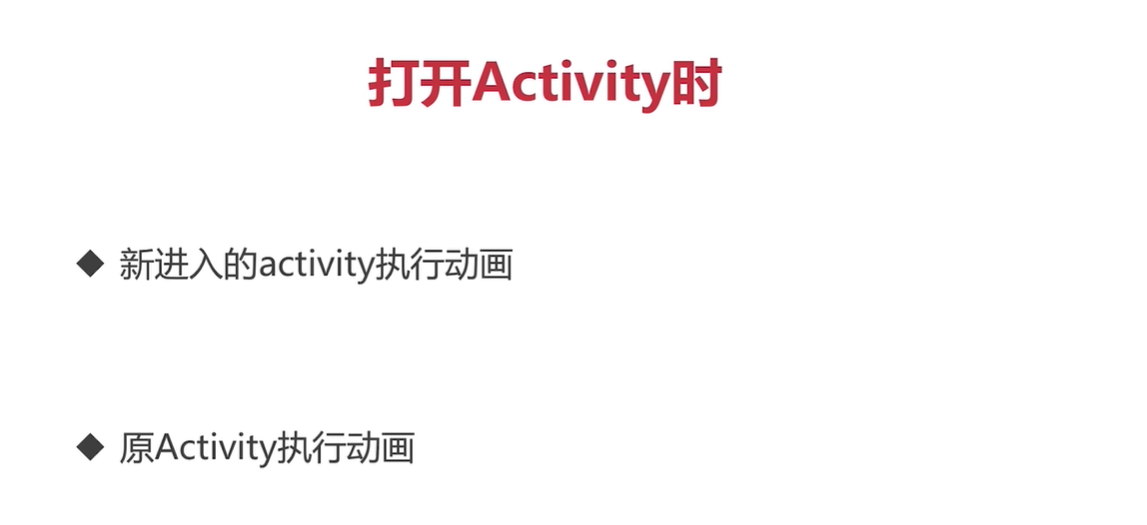
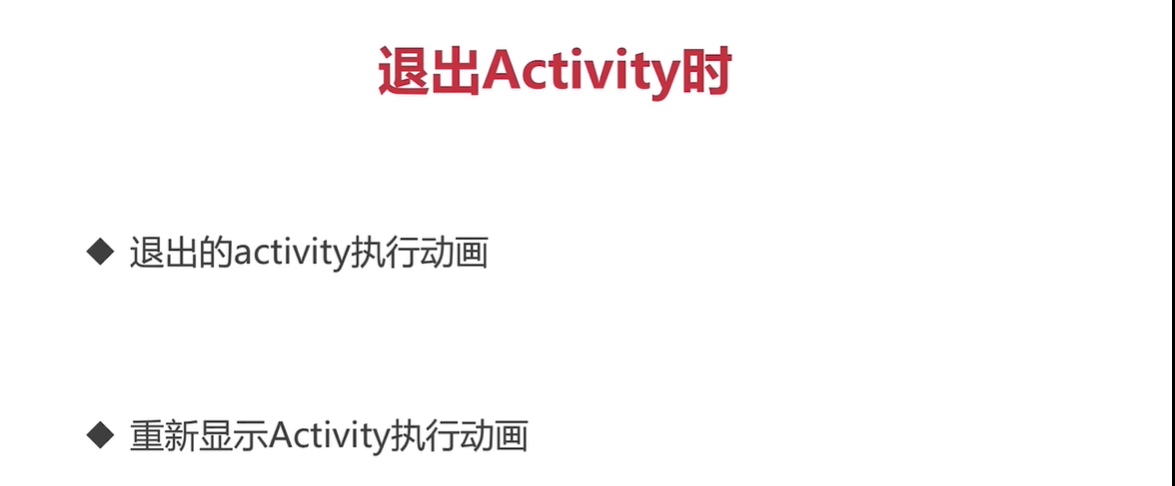
定义全局动画效果
修改styles.xml中的 <style name=”AppTheme (增加
<item name="android:windowAnimationStyle">@style/AnimationActivity</item>),记得如果创建了values-v21文件下,就要更新下其下的styles.xml在styles.xml中增加活动动画样式
<style name="AnimationActivity" parent="@android:style/Animation.Activity"> <!-- 描述四个动画效果--> <!--打开Activity时,新进入的activity执行的动画(接受一个动画资源文件)--> <item name="android:activityOpenEnterAnimation">@anim/open_enter</item> <!--打开Activity时,原Activity执行的动画--> <item name="android:activityOpenExitAnimation">@anim/open_exit</item> <!--退出Activity时,退出的Activity执行动画 --> <item name="android:activityCloseExitAnimation">@anim/close_exit</item> <!--退出Activity时,重新显示的Activity执行动画 --> <item name="android:activityCloseEnterAnimation">@anim/close_enter</item> </style>在res下添加文件夹
anim,然后在anim文件夹下,新建四个动画资源文件<!--open_enter.xml--> <?xml version="1.0" encoding="utf-8"?> <set xmlns:android="http://schemas.android.com/apk/res/android"> <!-- 从右向左的动画--> <translate android:fromXDelta="100%" android:toXDelta="0%" android:duration="@integer/anim_duration" /> </set> <!--open_exit.xml--> <?xml version="1.0" encoding="utf-8"?> <set xmlns:android="http://schemas.android.com/apk/res/android"> <!-- 以中心为源点缩放--> <scale android:fromXScale="1.0dp" android:fromYScale="1.0dp" android:toXScale="0.8dp" android:toYScale="0.8dp" android:duration="@integer/anim_duration" /> </set> <!--close_exit.xml--> <?xml version="1.0" encoding="utf-8"?> <set xmlns:android="http://schemas.android.com/apk/res/android"> <translate android:fromXDelta="0%" android:toXDelta="100%" android:duration="@integer/anim_duration" /> </set> <!--close_enter.xml--> <?xml version="1.0" encoding="utf-8"?> <set xmlns:android="http://schemas.android.com/apk/res/android"> <scale android:fromXScale="0.8dp" android:fromYScale="0.8dp" android:toXScale="1.0dp" android:toYScale="1.0dp" android:duration="@integer/anim_duration" /> </set>
任务和返回栈(Task栈)
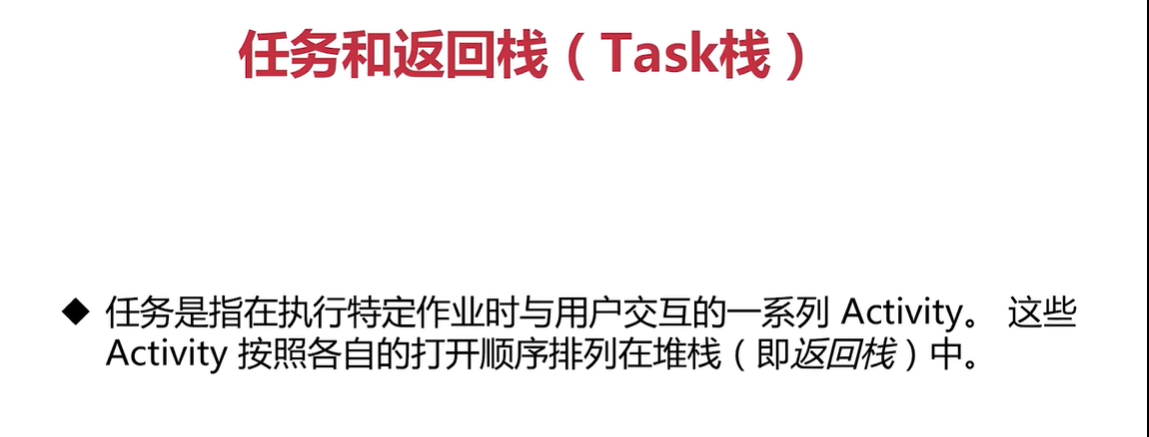
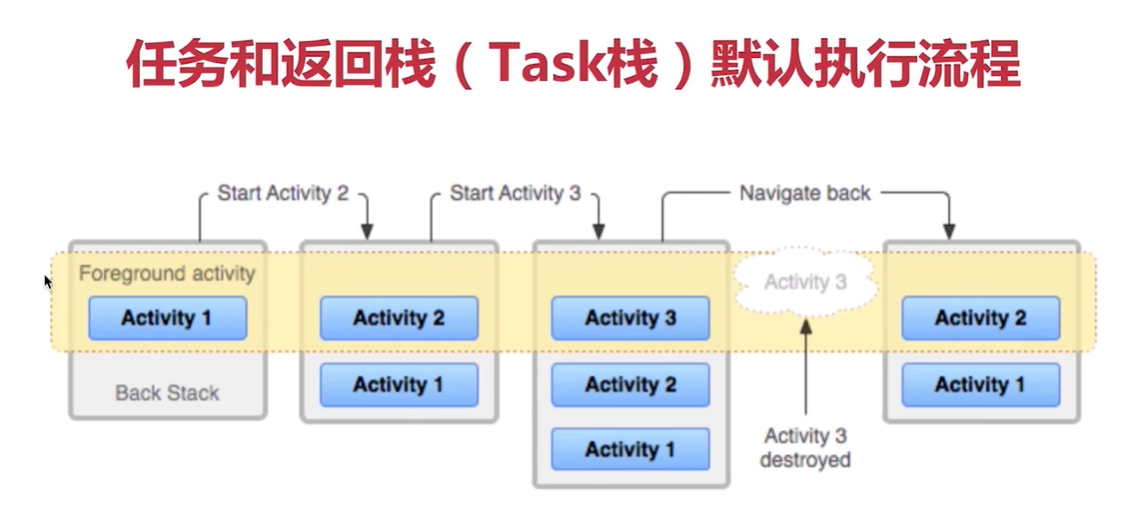
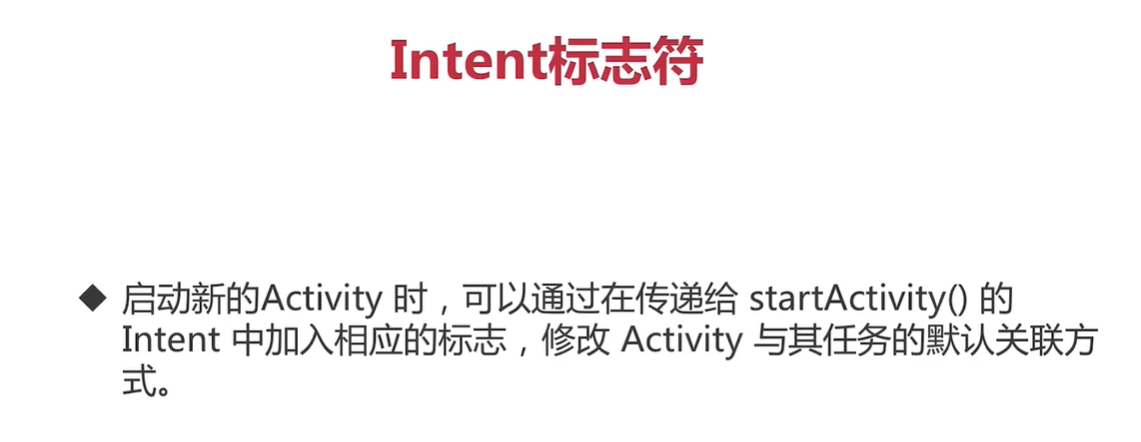
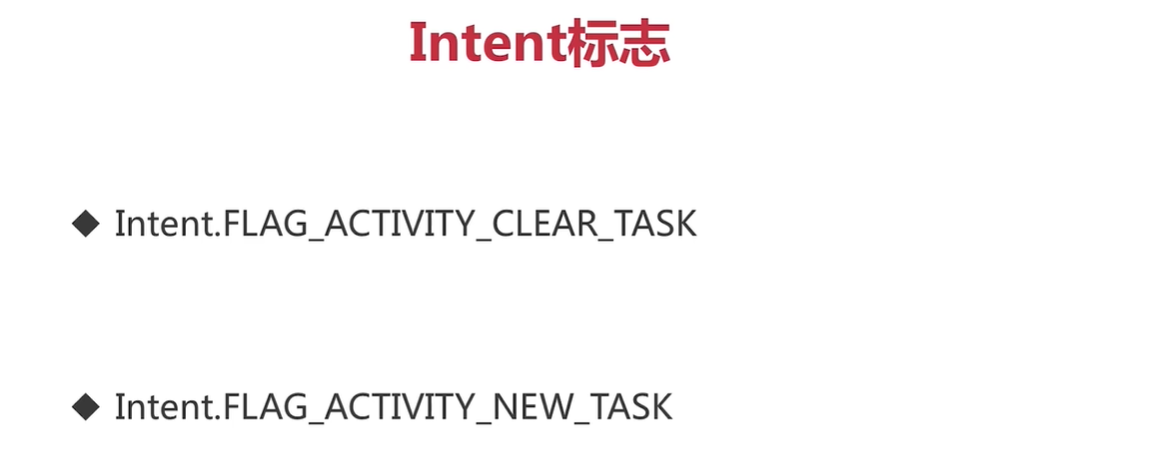
理解运行原理
如果理解系统运行的原理,一些看似很复杂的功能可能很简单的就能够实现了。
如,使得ImageView宽和高相同(重写onMeasure,并使得super参数相同,都为widthMeasureSpec)
RecycleView分割线原理
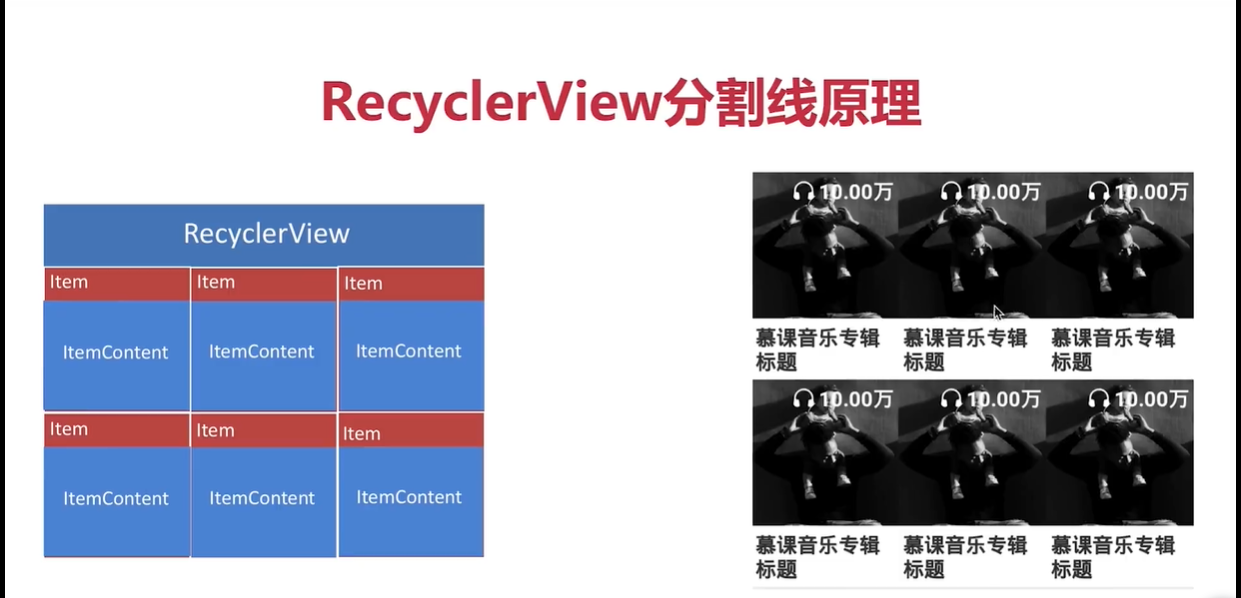
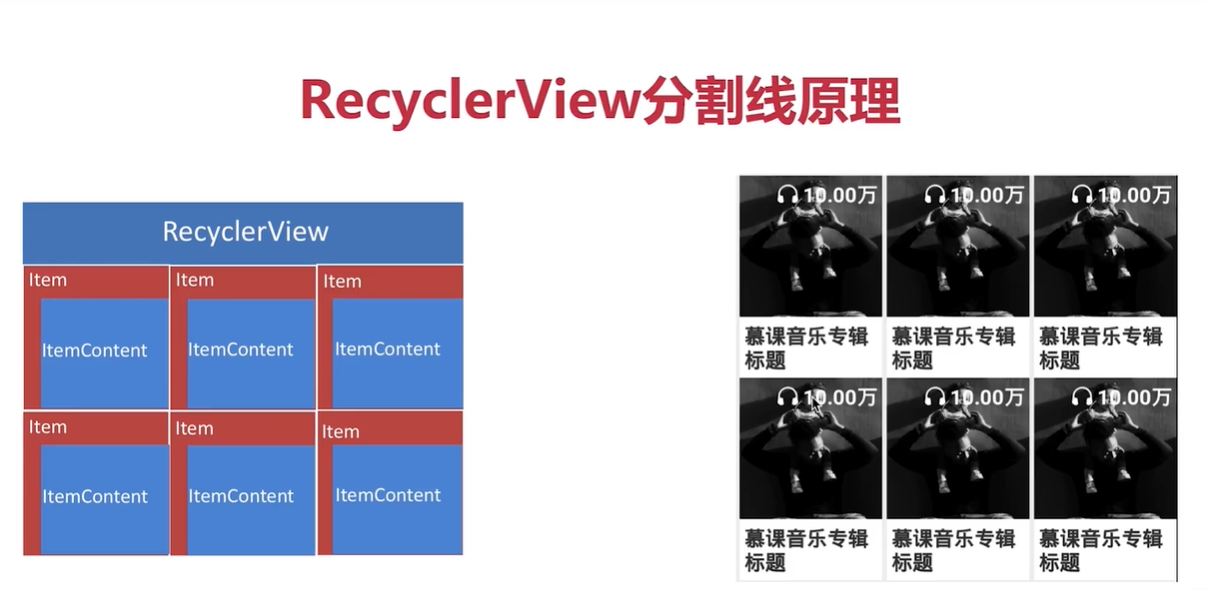
通过Service 播放音乐
Android项目常见用法
创建MyApplication继承自Application,并且在AndroidManifest.xml中加入android:name=”MyApplication”
创建BaseActivity 继承自Activity,并且让所有活动继承它,方便管理活动生命周期
使用Timer进程初始页的等待及跳转
/** * 初始化 ,睡眠3s */ private void init() { mTimer = new Timer(); mTimer.schedule(new TimerTask() { @Override public void run() { // Log.e("WelcomeActivity","当前线程为" + Thread.currentThread()); toLogin();//跳转到登录页 } },3*1000); }ScrollView 和 RecyclerView一起使用时,自定义RecyclerView高度
利用Android提供的startAnimation来自定义动画
MediaPlayer来播放音乐
自动登录状态(利用SharedPreferences)
总结
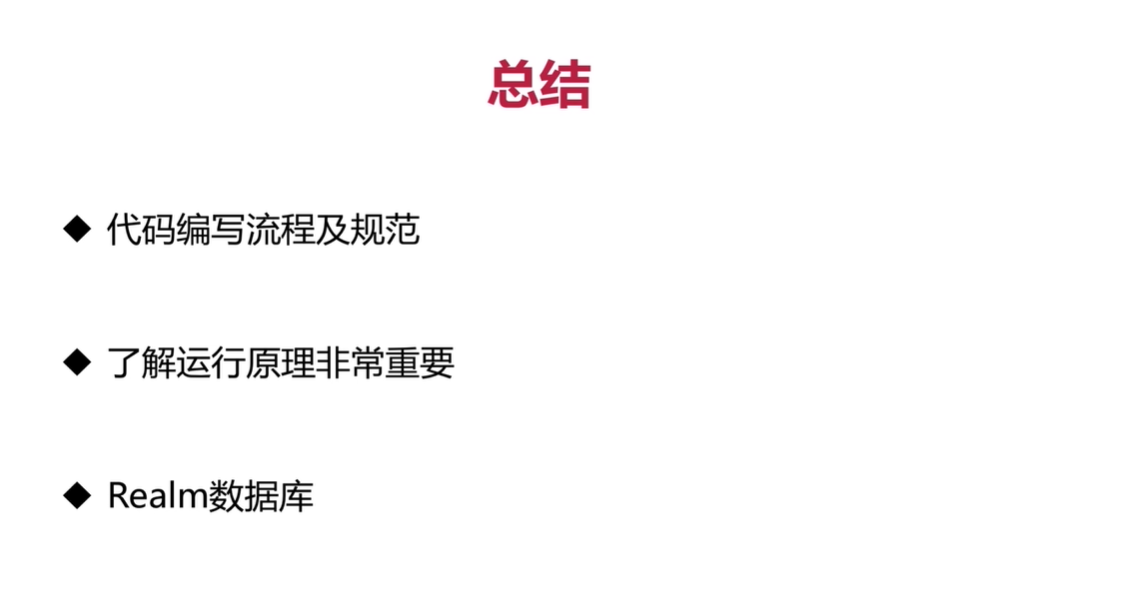
疑问/待开发
- 怎么样使得圆盘静止的时候保持现状
- 上一首和下一首和暂停
- 通知栏仿照网易云
- 后台搭建

